 Every website owner has to be able to precisely analyze their content’s performance, regardless of its type. In that case, there’s mostly just one solution: Google Analytics (GA).
Every website owner has to be able to precisely analyze their content’s performance, regardless of its type. In that case, there’s mostly just one solution: Google Analytics (GA).
You’d be amazed how many aspects it can track! And does it for free. You don’t need to pay anything – except attention to the following lines.
Learning the ins and outs of GA is a must for all website owners. Not just because marketers say so, but because it’s a good way to grow your business.
Here are the top tips on using Google Analytics and getting as much as possible from the data (and how to precisely read the data).
Set Up Your Goals
Are you running an eCommerce business?
Are you selling certain services?
Have you developed a SaaS and people are downloading it?
Regardless of what the answer might be, you should always clearly define your goals in Google Analytics so you can track and analyze it better.
Downloads, form completions, add to cart, successful sales – everything can be defined and tracked through GA. You should do this right at the start because your decisions should be based on the goals and conversions you focus on.
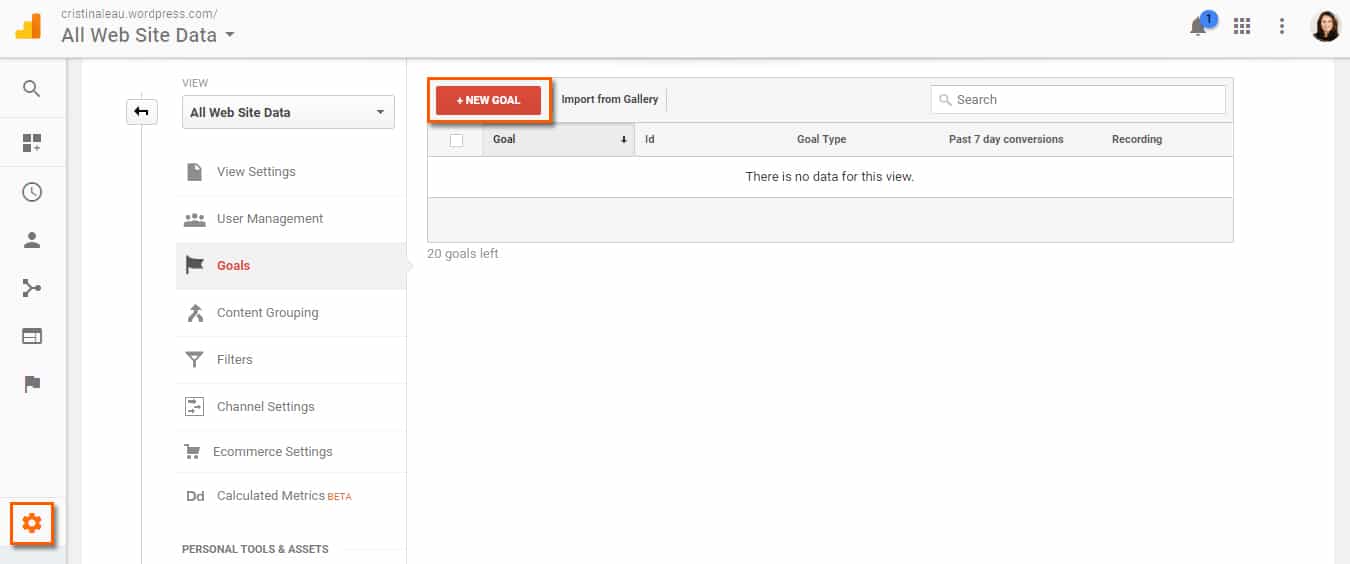
To define these goals, head to your Google Analytics and click on the Admin wheel. Then, click on Goals from the right column and on the red button NEW GOAL. The tool provides you a user-friendly wizard which guides you through the entire process.
Track Your Events
Part of setting up your goals is Event Tracking.
By using just a bit of extra code, you can start collecting data on countless extra activities that can’t be tracked with the regular GA code. These are actions you can’t track because they don’t lead to a Thank You page or follow up page.
Events include aspects and actions like:
clicking on links,
email addresses,
social media icons,
file downloads.
Setting up events is just like setting up goals, except you’ll have to add a specific code.
If your site is using Universal Analytics, you’ll need to use this code:
ga(‘send’,’event’,’category’,’action’,’opt_label’, opt_value)
There are a few variables that will change with each different event you track:
Action – the action the user takes
Label – to differentiate this event from the others (optional)
Value – perceived dollar value of event (optional)
If you want your visitors to download something without taking them next to a Thank You page, you’ll want to input the following:
- Category: Downloads
- Action: Click
- Label: Whitepaper/Plugin
- Value: 0
Thus, the code you should implement on your page looks like this:
ga(‘send’, ’event’, ’download’, ’click’, ’plugin’, 0);
Sync Your Google Analytics with Google Webmaster Tools
For the uninitiated, Webmaster Tools (now officially rebranded as Google Search Console) is another free application which lets you check the indexing status and optimize the visibility of your website.
By connecting your Search Console property (website) with your GA account, you gain full access to Google’s new Search Engine Optimization reports.
These come in three forms:
- Queries,
- Landing Pages,
- and Geographical Summary.
In addition to helping you discover your top performing search queries and landing pages, the data can also be used to identify:
- Keywords that have a low click through rate, but high average position. Once you know what these are, you can change the meta title and description of your page to improve their CTR.
- Landing pages that have a good click through rate, but low average position. These pages can then be put through an on-page optimization process to improve their rankings.
- The countries your organic visitors are browsing from.
Filter Out Your Traffic
Do you and your colleagues have your website set as their home page, or do you visit to test and update content? Of course, you do.
Accessing your website over and over again can actually alter your analytics data.
To prevent this, and to exclude yourself and your co-workers from your Analytics data, you will need to set up a filter under the Admin panel.
If you have a static IP address, go to All Filters, click on Add New Filter and set a Predefined Filter to exclude traffic from your given IP address.
If you don’t know your IP address, just google ‘what’s my IP.’ Be aware, though, this will ONLY work if you have a static IP (most business broadband packages come with a static IP these days).
Conclusion
Every website owner needs to use Google Analytics, regardless of the stage of their business.
This fantastic free tool can answer so many questions, be them simple or complex. Without it, you can’t possibly know the answer to essential questions, such as:
- How many people visit my website on a daily basis?
- Where do these visitors access my website from?
- Are they using mobile devices to browse my site?
- Which pages on my site are the most popular?
- How many visitors are converted into customers?
And the list can go on and on.
If you have additional questions about Google Analytics, please post a comment below.
If you found this article helpful, you can share it with your audience on social media.
- How to Get The Most Out of Google Analytics - May 5, 2020
- 3 things to learn from the most successful startups - April 16, 2020
- How to control crawling with robots.txt - April 16, 2020





